Once a claim has been fully processed by the insurance company, the status will be updated in Owl as either Paid, Adjusted, or Rejected:
If any amount has been paid out for the claim, Owl will automatically update the Finances section of the client’s profile to reflect the payout. You can open a Client Profile and go to Finances > Receipts to see new receipts for any claims that have been paid. You will be able to see the amount paid, the payment method (“eClaim”), and any other details typically found in Owl receipts like Date, Service, Attendance, etc.
Please note: any receipts created by an insurance claim payout cannot be deleted. This is because we need to preserve the record of any monies paid out and on file from the insurer.
If there is still a remaining balance owed after the payout (e.g. when the insurance payout that was received only covered a portion of the full session charge), you will see the balance remaining in the Client’s Profile. You can click the Record Payment action in the Client’s Profile at any time to settle the remaining balance with the client, which will result in an additional receipt in their record for that payment.
If the client had already paid a portion or all of their charge prior to the insurance payout coming through, any overlap in payment from the client will be reflected as Credit on their Client Profile, and displayed as such on the original receipt.
If a claim was rejected, you can hover over the Rejected status of it to view more details.
Please note: the decision to reject a claim is made by the payor to whom it was submitted, not by Owl Practice. If you have questions regarding a claim’s outcome, please contact the insurance company directly.
You can also view the Explanation of Benefits (EOB) for any adjudicated claims from within the Client Profile. Open a Client Profile and go to Insurance > Claims to see all of the claims on file for the client:
Flag the checkbox next to a claim and click View EOB in the green action bar:
This will open the EOB to view, with options to Download, Print, or Send Email.
You can provide a copy of the EOB for your clients in the method of their choosing.
To reconcile your accounting system with any claim payouts received, you can go to Dashboard > Data Export and download the Payment Export for the date range of your choosing. This report will show you any payments that have been applied to client balances outstanding based on the date range selected, and will include all payouts received from insurers that have come in during the dates selected for the export.
Any payouts received from insurers will be classified as "eclaim" in this report. You can click on the Session/Other-Charge Payment Method header in this export to filter the results by the type eclaim:
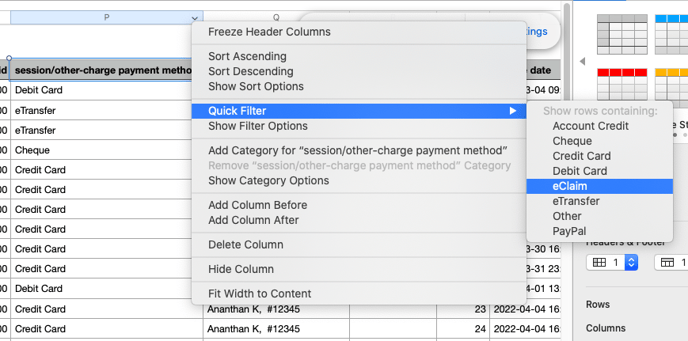
When you filter the report by eclaim you can then review all of the payouts received from insurers and report on them accordingly.
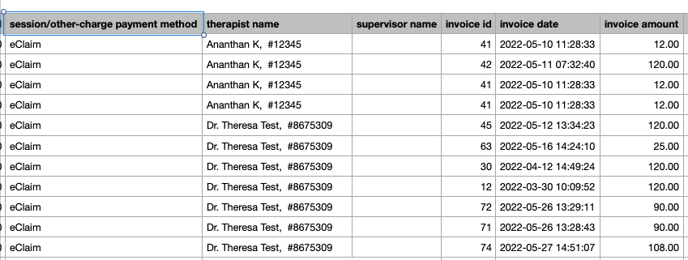
Owl Practice's data exports will be downloaded as a .csv file that you can open using excel, numbers, or any other sheet compatible program of your choosing.