It is important to note that clients must have access to an online portal account with your clinic in order to use the Video Therapy feature and connect to scheduled video sessions, or they need to be sent a direct link to their session. To learn more about the client portal, click here. To learn more about shareable links, click here.
When you schedule a video session for a client, they will receive an email confirmation with details about the session and link to the Client Portal:
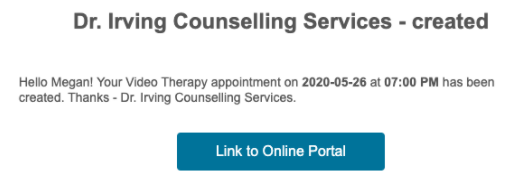
Clicking the link in the email will take the client to your clinic’s secure Client Portal site where they will be prompted to login to their account, or create an account if they do not yet have one.
Please note: if a brand new client has just signed up for an online portal account, you will need to associate them to a client record in your account before they will be able to access any video sessions. To do this, go to Clients > Prospects to see new client portal signups and associate them to a client record.
Once logged into the account, clients can go to the My Account section to see all of their scheduled appointments:
The client will see a list of all scheduled sessions under the Sessions section, and will see their next upcoming session at the top of the page. If it is a video session, the Join button will appear next to the session as active within 30 minutes of the session start time. To access the video session, the client must click the Join button.
Clicking the Join button will take the client to the secure online video session, but before they can enter they will be prompted to enable access to their webcam and confirm their name for the session: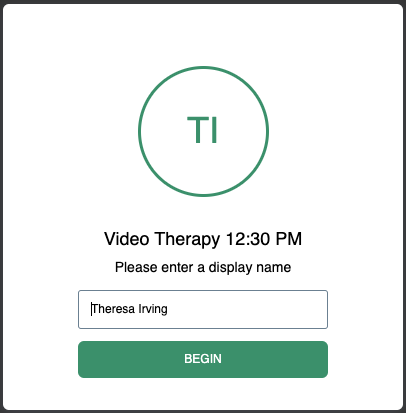
If the client has not enabled their webcam, they will see a prompted to give their browser access to the camera and microphone: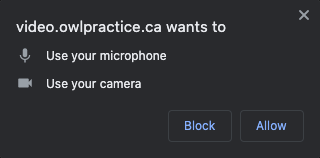
They can then preview how their camera looks and microphone sounds: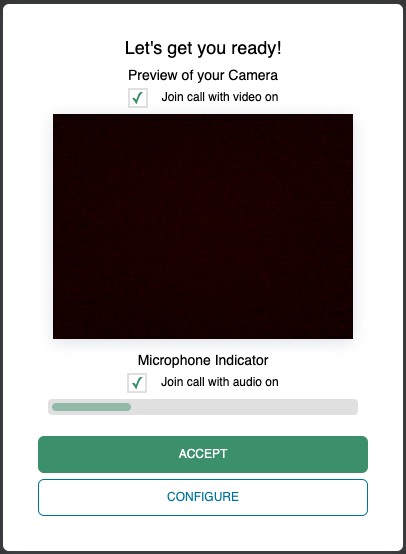
Once the client clicks Accept and joins the session, they will be entered into the virtual waiting room: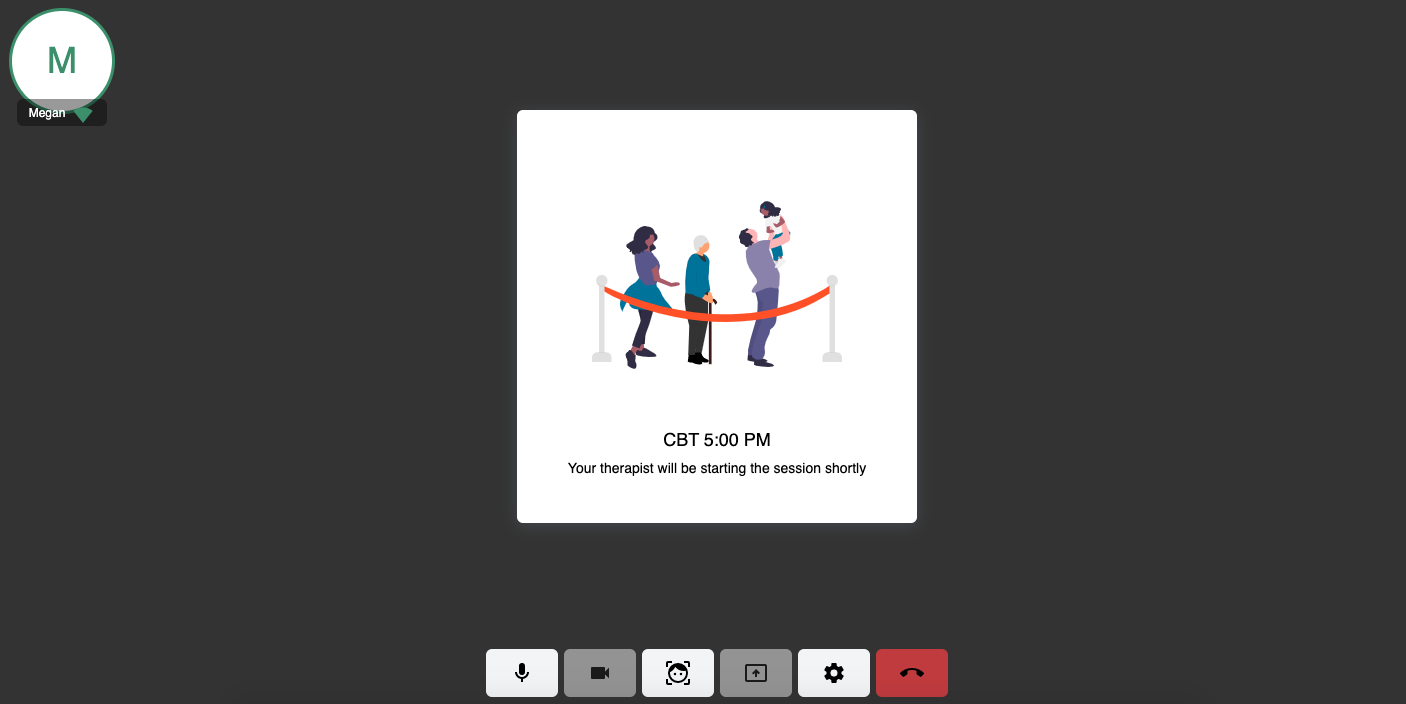
The client will only be able to connect with others in the video session when the hosting clinician has admitted the client to the session. When the session is active, the client will see their therapist on the screen and will have the same options in their actions panel:
- Mute/unmute their microphone
- Turn off/on their webcam
- Hide their inset screen display from view during the call
- Turn on/off screen sharing
- Open Configurations menu
- Remove themselves from the session

Clients will not see the Attendees Access Panel during the sessions. That panel will only be displayed to the hosting clinician.