Before you can start using Owl, you'll need to master Logging In.
Logging in to Owl is a two step process. First, you'll need to visit your personalized URL. Second, you'll need to enter your email and password.
Head to the website address (URL) you chose for your account at signup. It should look something like this:

Notice that there is no "www." before the URL. If you type your URL in with a "www." in front of it, you will receive an error message and will not be able to log in. If you can't remember your URL - we sent it to you in the first email sent to you when you signed up for your free trial.
Once here, you will see this screen.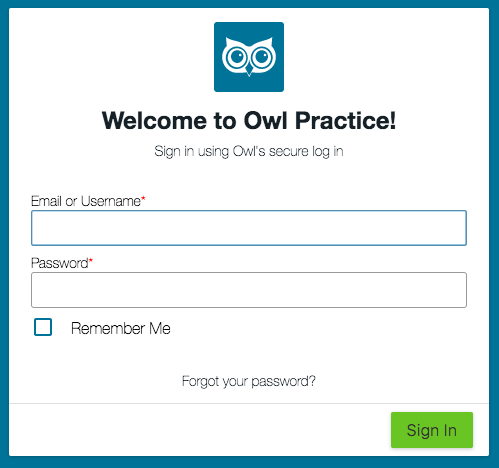
Enter the email address you used to create your Owl account, and the password you entered when you set up your account.
That's it! Once you press the green Sign In button you'll be logged into your Owl account. You will land on the Calendar.
If you cannot remember which email address you used to sign up for Owl with, check your inboxes to find which one received the Trial Verification Email.
If you have forgotten your password, Click on the Forgot your password link, and we'll send you a password reset email.
If you have forgotten your URL, send us a quick email and we'll help you remember it.
If you are using our Group Edition, all therapists, practice owners, and office admins will use the same URL to log in, but will each have their own email address and password set up.
Note - you are not able to change your URL once you create it. Everything in your practice is tied to this URL. You can change everything else about your practice details, though!
Next step: customize your Settings!