Owl’s Video Therapy now offers Screen Sharing! You can share your screen during the session with your client, or the client can share their screen with you. To screen share, click the More button then Share Screen found on the Actions Panel.
Please note: this is only available on desktop or laptop computers - this feature is not available on phones or tablets.
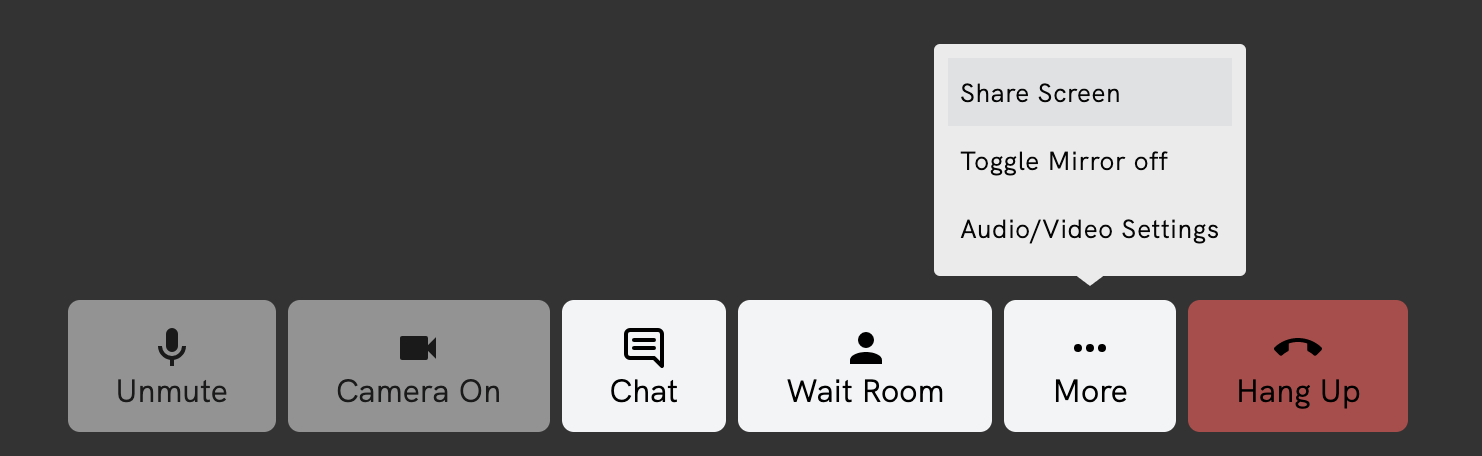
Once you click the screen share button, you will be prompted to select what part of your screen, or which application, you would like to share. You can select:
- Your Entire Screen: this shows everything on your device’s screen
- Application Window: this allows you to choose only one specific application to share (ex: a file you have opened on your device, your full browser window, another program you have open, etc.)
- Chrome Tab: this allows you to choose only one tab to share from any open tabs in your browser (Note: this is specific to Chrome, but a similar option should be available in most browsers)
Select your preference, and click Share to begin screen sharing to the session.
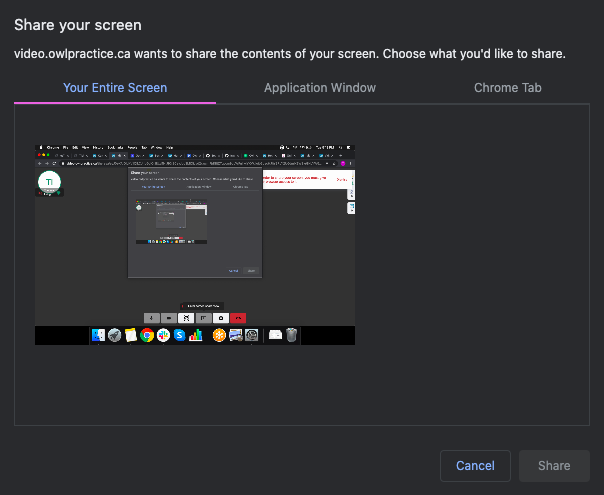
Once you have shared your screen, all attendees in the session will be able to see what you are sharing in place of your webcam feed. This does not affect your audio, as your audio feed will continue on as usual. This allows the other attendees to easily view this: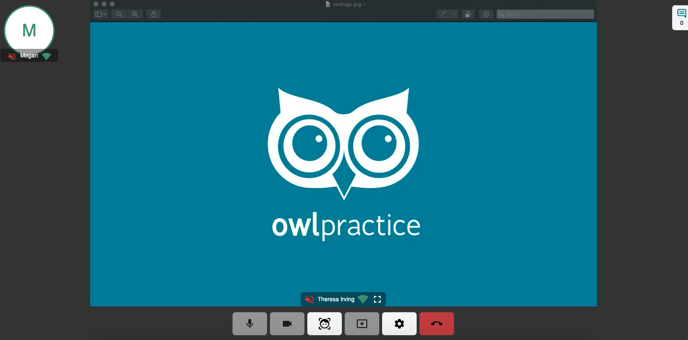
For a better view, attendees can click the Fullscreen option along the bottom of the display (to the right of the name). This hides the rest of the interface from view, and enlarges the video to fit the full size of the browser. Simply move your mouse to have the interface return to view.
At any time, you can click the screen share button again to stop sharing your screen.