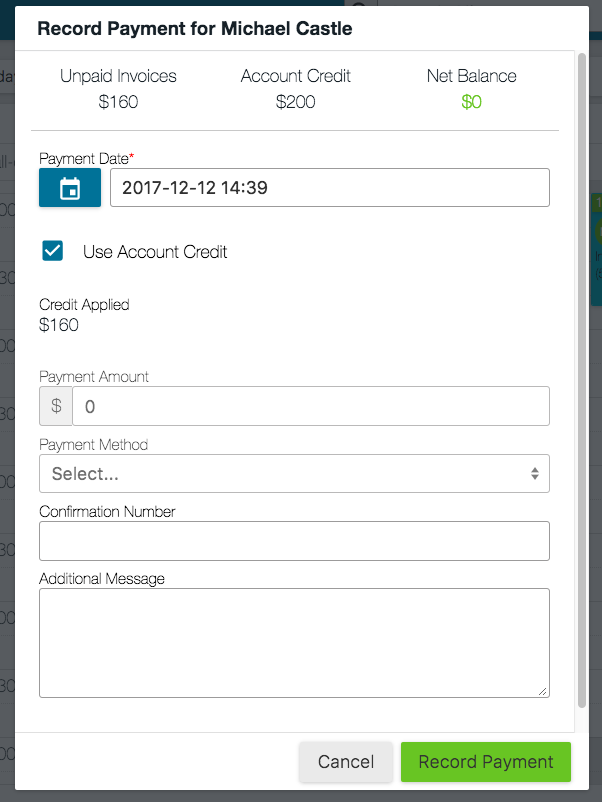Once you have invoiced for a session and a client has paid you for the session, you will need to record that payment in Owl and generate a receipt for the client. Much like auto invoicing, your receipts will be automatically generated once you record a payment. This article reviews:
- Accurately Recording a Payment
- Account Credits
- Allocating Manually
- Splitting Payment for Multiple Attendee Sessions
- Voiding Receipts
- Customizing Your Receipts
Accurately Recording a Payment
Once you have created an invoice for a session, you are ready to record payment. There are three places to record a payment:- From the Calendar.
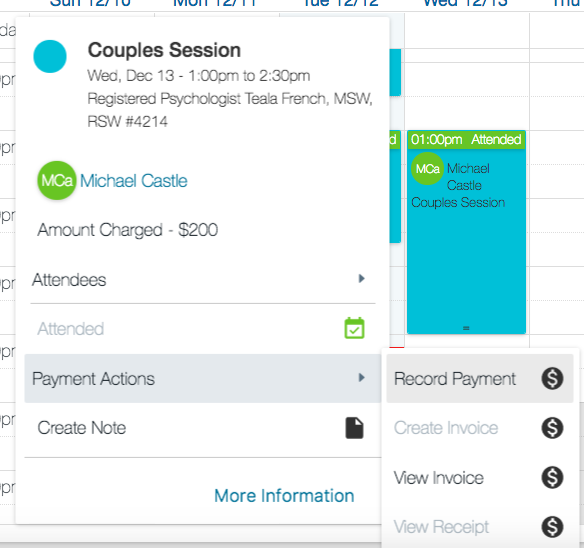
- From the Client Account.
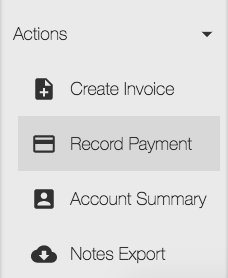
- From the Workflow.
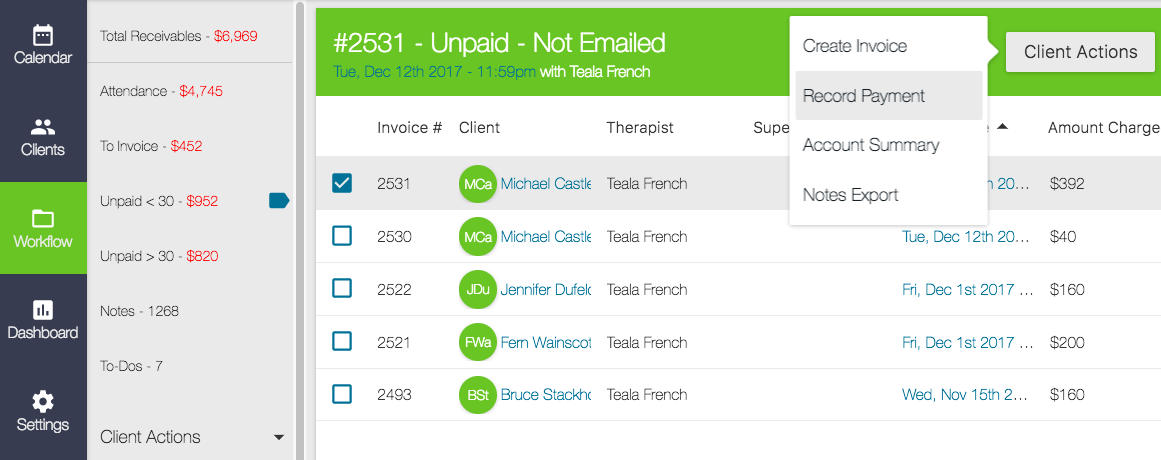
- Specify the Payment Date.
- Enter the Payment Amount.
- Select the Payment Method using the dropdown menu (if you wanted to use Owl itself to actually charge Client cards for sessions, read this guide to learn about our integrated credit card processing with Stripe).
- Enter in an optional Confirmation Number or Additional Message.
- When you have all these fields filled, click the green Record Payment button.
- This automatically generates a receipt!
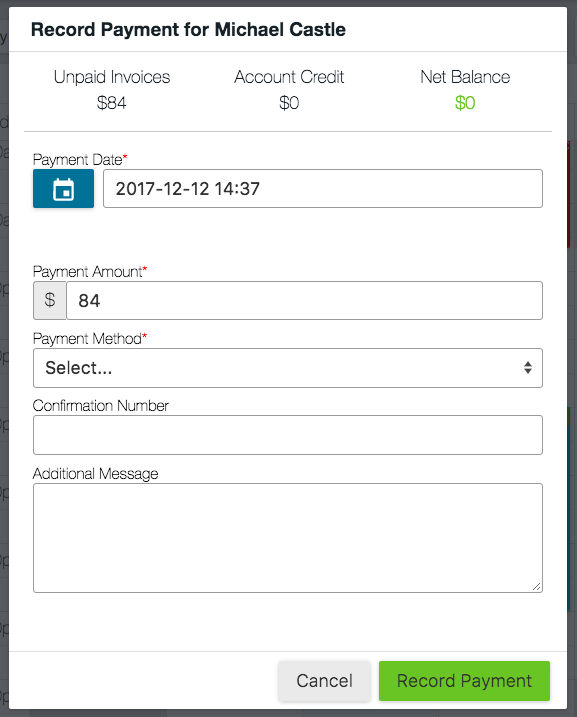
The receipt will "pop-up" as a new window as soon as you click Record Payment, and you can supply it to your customers just as you would an invoice: printing, exporting as a PDF, or emailing it directly from Owl.
If you record a payment before creating an invoice, Owl will not know what session to apply the payment to so it will create an Account Credit.
Account Credits
Account credits are payments that are recorded in Owl without an invoice. They can be generated accidentally, if you record payment without first generating an invoice. They can also be generated intentionally, for those clients who prefer to pre-pay for their sessions!
To create an account credit, record payment as per normal, but for a client who has no invoices. The Account Credit will be reflected in the top bar of their Client Account, under the Balance Owing tab.
You can use account credits as a payment method for future sessions. When there is an account credit on a client's account, the Record Payment window will have a checkbox to Use Account Credit. Toggle this to use the account credit, and fill in the Payment Amount and Method fields if there is still a remaining balance owing.