Refunds are processed based on receipts and can only be processed from within a receipt. If a payment has been recorded using a credit card or bank account connected via Stripe, it can be refunded the same as any other transaction.
There are two ways that you can view a receipt to process a refund:
- By going to the Client’s Profile > Finances and selecting the receipt for the payment you wish to refund:
- By clicking on a paid session in the Calendar and clicking Payment Actions > View Receipt:
- When you open a receipt to view it, you will see a blue Refund button:
- Clicking the Refund button will open the Refund Payment window. You will notice that the Payment Method used in the original transaction is displayed and shows the last 4 digits of the card or account used:
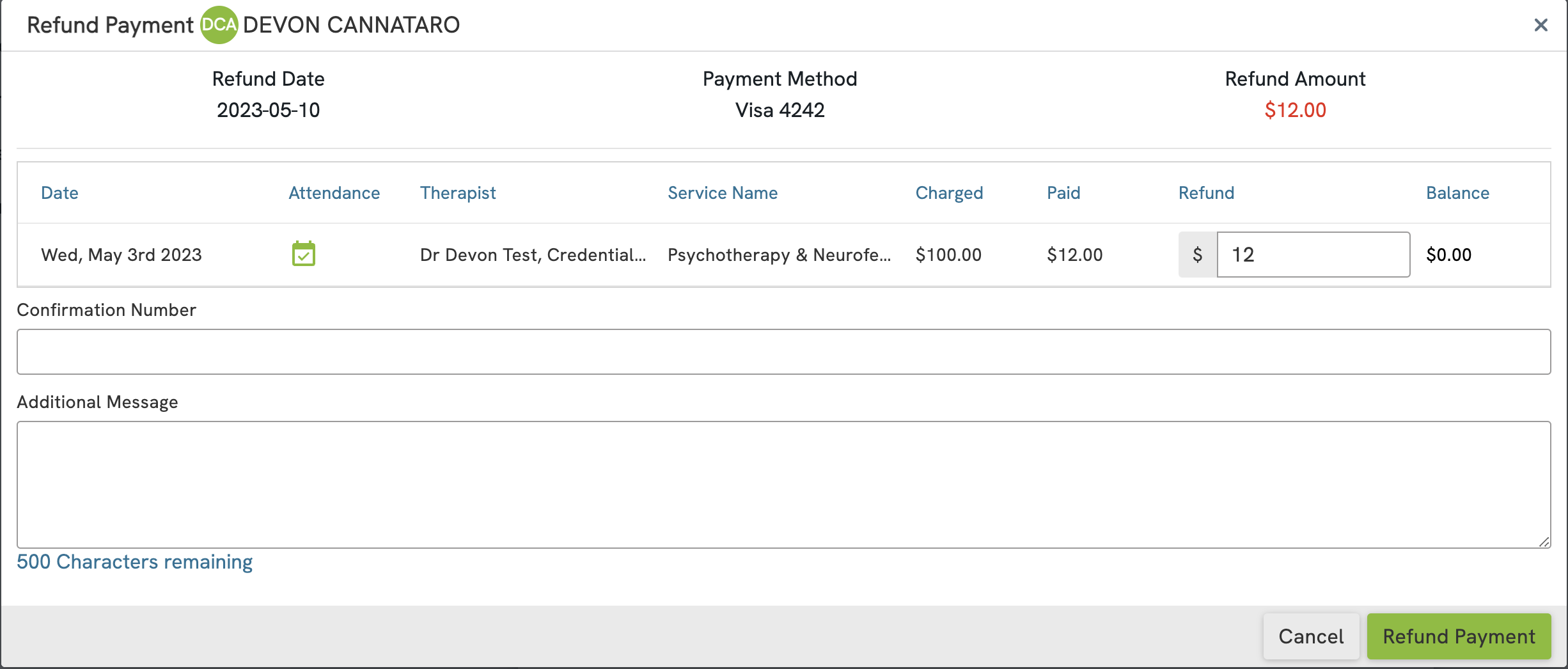
- You can process a refund for the full amount of the original transaction, or a partial amount is needed. Simply click the $ icon next to the amount field to refund the full amount, or input the desired amount in the field provided. Click the green Refund Payment button to process the refund.
- An alert will appear to let you know that once a refund has been processed you will not be able to delete any of the related financial documents or edit the Amount Charged for the session:
- Click the Refund button in the alert to finalize the transaction
Note: EFT transactions that are still in "pending" state cannot be refunded. The Refund button shown in Step 3 above will not be available while the transaction is in this state. You will need to wait for the transaction status to be updated to "Success" before you will be allowed to initiate a refund for that transaction.