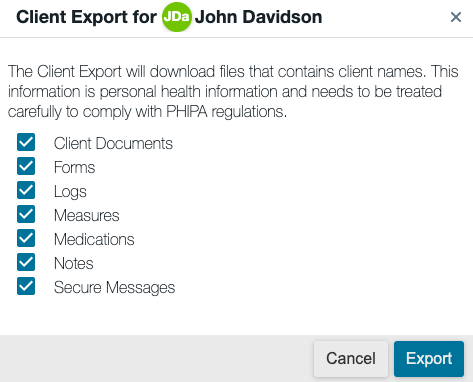Occasionally, you may need to export your session notes off of Owl. There are two ways to do this:
- Export a single note
- Export a range of notes
Export a Single Note
To export and print a single note, you will first need to open the note. Once you do, you will see two options on the left: PDF and Print.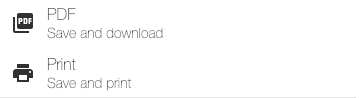
When you export or print a session note, it will contain your practice header, therapist information, and client information identical to your invoices and receipts. They will also contain:
- Session date
- Service
- Next Session
- Note Created
- Last Updated
- Attendees
Export a Range of Notes
The feature is helpful if you ever have a lawyer request files, are transferring a client, or need a copy of the client record for any reason. To export a range of notes:- Head to the Client Profile
- In the left side bar, click Client Export and a pop-up will open
- Choose which sections you wish to include, and be sure that Notes is selected
- Select a Date Range
- Click Export
The zip file containing the notes will be saved to your Clients > Exports page, where you can then download the file to your device. Each note is saved as its own individual PDF. These exports are processed automatically each night, so you can check back the next day to download your files as needed! Note: In Group Edition, exports are only accessible by Owners and the client's Primary Therapist.