Owl Practice does not have an app. Because we are a web based practice management solution, you can log on to Owl from your phone's web browser. Just head to your personalized URL in your Safari or Chrome app (depending on the phone you are using) and log in as you normally would. You'll notice that Owl is optimized for your phone, meaning all the same functionality is there but things looks cleaner to make up for the smaller screen size.
The benefit of not using an app is that you do not have to download or update anything - every time you log on to Owl on your computer or your phone, you are seeing the newest version. You can save your URL from your browser to your home screen for easy access that also looks like an app - but still functions the way we intended.
Most devices let you create shortcuts on your phone’s home screen so you can quickly access your websites. It eliminates the need to type a web address every time you want to access the site - just tap on its shortcut to open the page. Please see below for a guide to saving a bookmark of Owl to your homescreen, depending on what device you use
iPad or iPhone - Safari
On iOS devices, you can only save websites to your home screen using Safari, so users of the iOS versions of Chrome or Firefox will have to use Safari if they want to take advantage of this feature. To save Owl on your home screen:- Head to your Owl URL in Safari. If you've forgotten your URL, you can find it in your original sign up email from when you signed up for Owl.
- At the login screen, tap the share button in the Safari toolbar (it looks like a square with an arrow coming out of it). Look at the bottom row of activities in this menu, then swipe left until you see "Add to Home Screen," and tap on it. It will look like a greyed out box with a plus sign in the middle of it.
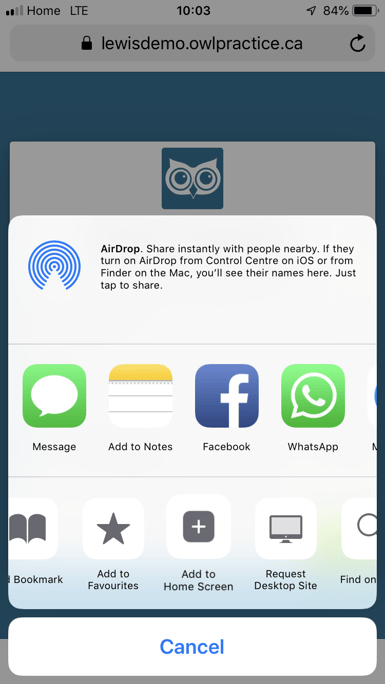
- On the next page, you'll see a preview of what the saved webpage will look like on your home screen, and Apple will default to Owl for the bookmark name.
- To save the bookmark, tap either "Done" in the keyboard or "Add" up top.
Android - Chrome
- Head to your Owl URL in Chrome for Android. If you've forgotten your URL, you can find it in your original sign up email from when you signed up for Owl.
- In the top bar, next to the URL, tap the menu button. This button typically looks like 3 vertical dots.
- One of the options will be "Add to Home Screen". Tap it, follow the instructions, and that's it!
Android - Firefox
- Head to your Owl URL in Firefox for Android. If you've forgotten your URL, you can find it in your original sign up email from when you signed up for Owl.
- Tap and hold the address bar at the top (where you typed your URL in), and some options should appear
- One of these options will be Add to Home Screen. Select it, follow the instructions, and you're good to go!